Many marketers use Microsoft Excel every single day, whether it's to create a waterfall report, analyze data, or run a report to present at the next team meeting.
Creating reports like these in Excel is time-consuming enough. How can we spend a little less time navigating, formatting, selecting, and entering formulas for our data? Wouldn't it be great if there were keyboard shortcuts that could help us get our work done faster?
So glad you asked.
We’ve put together a list of 40 keyboard shortcuts for Microsoft Excel. Although you can do all of these maneuvers manually, knowing these tricks will help save you time so you can focus on the stuff that really matters.
Download our free guide to Excel here to learn the essential Excel skills you should know.
All of these shortcuts can be accessed on PC and Mac, so we've included both types below if applicable.
(Note for Mac users: To access the F keys (F1–F12), you'll have to hold the Fn key before pressing any F key -- unless you've enabled those keys as standard function keys.)
40 Excel Shortcuts You'll Definitely Want to Bookmark
Navigation
These simple shortcuts can help you navigate between workbooks, sheets, rows and columns.
Shift + Enter (PC and Mac) = Move up through a selection
CTRL + ↑ (PC); Command + ↑ (Mac) = Jump to the top of a column
CTRL + ↓ (PC); Command + ↓ (Mac) = Jump to the bottom of a column
CTRL + . (PC and Mac) = Jump to the corner of a selection (Note: Rotate to each corner by repeating this keystroke)
CTRL + w (PC); Command + W (Mac) = Close the active workbook window
CTRL + Shift + F6 (PC); Command + Shift + F6 (Mac) = Switch to previous workbook window
CTRL + Tab (Mac only) = Switch to the next open worksheet
CTRL + Shift + Tab (Mac only) = Switch to the previous open worksheet (Mac)
F11 (PC and Mac) = Start a new chart sheet
Shift + F11 (PC and Mac) = Insert a new sheet
CTRL + y (PC); Command + Y (Mac) = Repeat the last action
CTRL + d (PC and Mac) = Fill selected cell with the content in the cell above selected cell
CTRL + r (PC and Mac) = Fill selected cell with the content in the cell to the left of selected cell
Formatting
Formatting in Excel can be difficult if you don't know of what you're doing. Here are a few shortcuts that to help you easily format your cells.
CTRL + F (PC); Command + F (Mac) = Find and replace values
CTRL + Shift + % (PC and Mac) = Show all values as percentages
CTRL + Shift + $ (PC and Mac) = Show all values as currency (Note: Replace $ with your own country's currency key)
CTRL + Shift + ~ (PC and Mac) = Show all values in general number format
CTRL + Shift + & (PC); Command + Option + 0 (Mac) = Apply an outline border to selected cells
Here's what cells look like with (left) and without (right) a border:
CTRL + 2 (PC); Command + b (Mac) = Apply or remove bold formatting to selected cells
CTRL + 3 (PC); Command + i (Mac) = Apply or remove italic formatting to selected cells
CTRL + 9 (PC and Mac) = Hide selected rows
CTRL + Shift + ( (PC and Mac) = Unhide selected rows
CTRL + 0 (PC and Mac) = Hide selected columns
CTRL + Shift + ) (PC and Mac) = Unhide selected columns
CTRL + ; (PC and Mac) = Insert current date
CTRL + Shift + : (PC); Command + ; (Mac) = Insert current time
CTRL + k (PC); Command + k (Mac) = Insert a hyperlink
Selecting Rows & Columns
Save yourself the manual dragging and selecting rows and columns with these handy keyboard tricks.
Shift + ↑ [or] Shift + ↓ (PC and Mac) = Expand the selection by one cell either upward (↑) or downward (↓)
CTRL + Shift + Arrow Key (PC); Command + Shift + Arrow Key (Mac) = Expand the selection to the last non-empty cell
CTRL + [spacebar] (PC and Mac) = Select entire column
Shift + [spacebar] (PC and Mac) = Select entire row
CTRL + a (PC); Command + a (Mac) = Select entire sheet
Alt + ; (PC); Command + Shift + z (Mac) = Select only the visible cells in the current selection
Formulas
Formulas are a huge part of every marketer's Eccel toolkit. Here are a few shortcuts that'll make you a formula wiz.
= (i.e. press the "equals" sign; PC and Mac) = Start a formula (e.g. "=A4+A5")
Alt + (PC); Command + Shift + t (Mac) = Insert AutoSum formula
F2 (PC); CTRL + u (Mac) = Edit active cell
CTRL + a (PC and Mac) = Display the Formula Builder after you type a valid function name in a formula
Miscellaneous
Here are a few more time-saving shortcuts.
F7 (PC and Mac) = Open spelling & grammar check
Shift + F2 (PC and Mac) = Insert a comment
Control + Shift + s (PC); Command + Shift + s (Mac) = Save your work as
Can you think of any shortcuts that we missed? Feel free to add your favorites in the comments section below!
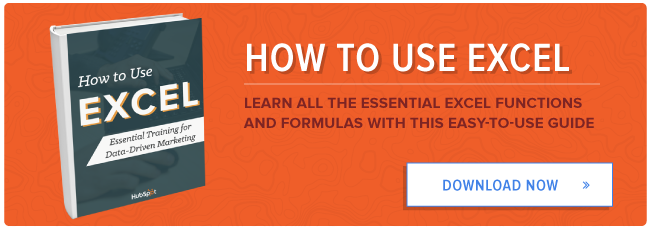
No comments:
Post a Comment