As HubSpot's remote population has grown from a handful of folks to over 300 in the past few years, we've learned a number of lessons on how to pivot in-person communications into a virtual environment.
When it comes to a team meeting, we've learned that while the content often remains the same, the way in which that content is presented and discussed often needs to be modified to ensure that the information resonates and all attendees are actively engaged.
We've all been on a conference call that goes something like this:
But, with remote working on the rise, conference calls are no longer the only option.
Today, there are loads of options available to host meetings over a virtual meeting platform such as Google Hangouts, Zoom, WebEx or Join.me.
While every business will have different needs to consider, if you're just starting to think about virtual meetings, we recommend starting with a platform that allows video, audio, and screen sharing as these tools allow for better engagement and collaboration during the meeting as opposed to the standard conference call.
Here, I'll dive into some of the best practices I've picked up along the way as HubSpot's Remote Work and Inclusion Program Manager.
How to Host an Inclusive Virtual Meeting
1. Have ground rules in-place for your first meeting.
Whether it's your first time managing a remote team or your team is suddenly working from home, virtual meetings are often a new environment for everyone. So it's important to lay some ground rules for how meetings will work and what you expect from your attendees.
Here are a few things to consider:
- Video: Encourage attendees to use their video for meetings as this allows us to better engage with each other through non-verbal communication.
- Audio: Generally speaking, it's best practice to stay muted in a virtual meeting unless you're presenting or answering a question. This prevents background noise from becoming a distraction and creates a signal (unmuting) when someone has something to say.
- Engagement: Be clear about how you expect participants to engage in meetings (see Tip #3 for more details).
- Etiquette: Be intentional in calling out meeting etiquette expectations. Some common ones that come up are usage of phones, having to step away from your desk, checking notifications, or eating during meetings. If you have specific expectations around meeting etiquette, be explicit about this up front with your attendees.
- Set the Stage: If you're meeting with a larger group, it can be helpful to set expectations on a starting slide that attendees will see upon entering the meeting.
For instance, at HubSpot, I often present with this slide at the beginning, so my attendees know ground rules for the meeting:
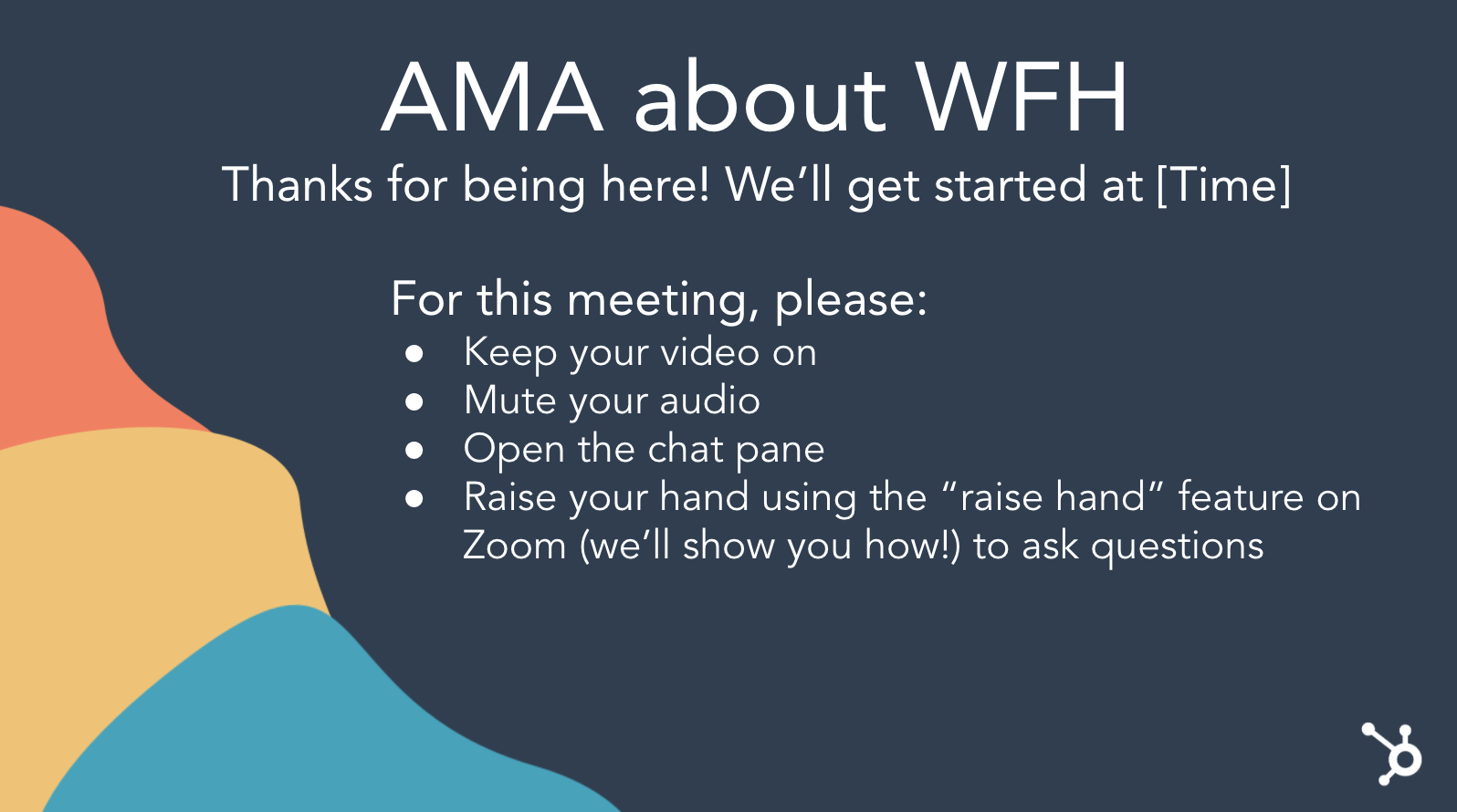 Additionally, you might consider including a slide that says, "Record the meeting", as a reminder for yourself, in case anyone misses the meeting or wants to refer back to it later.
Additionally, you might consider including a slide that says, "Record the meeting", as a reminder for yourself, in case anyone misses the meeting or wants to refer back to it later.
2. Take some time to break the ice.
Virtual environments can be intimidating, especially if you aren't accustomed to them or if you're meeting with folks you're unfamiliar with. To warm things up, we recommend starting your meetings with an icebreaker. It's a great way to test that everyone's audio works properly and it's an even better way to learn more about each other and get everyone feeling comfortable before jumping into the agenda.
To make this easier, we suggest:
Keep it simple: Depending on the meeting, it might make sense to start with a standard question such as "How are you feeling today?"
Mix it up: If you have the time, try mixing in some unique ice breakers to get to know each other better (take a look at some of our suggestions here).
Pass the microphone: We're all likely familiar with that awkward silence that occurs when everyone is expecting someone else to jump in. To solve for this, encourage teams to “Pass the Microphone” to each other after their own answer.
If everyone is expected to provide an answer, have the host start and then pass the proverbial microphone to any participant. Once that participant answers, they'll end their statement with “Next, I'll pass the microphone to [name].” This keeps the conversation moving and prevents the awkward silence of waiting for someone else to jump in.
3. Determine a structure for how you expect participants to engage during the meeting.
It's not always obvious how folks should provide feedback or answers during a virtual meeting. To keep the conversation flowing, determine a structure for how you expect participants to engage during meetings and be upfront about these expectations at the start of the meeting.
A few of our favorite strategies are:
Raise your virtual hand. Many virtual meeting platforms have non-verbal feedback tools that allow a participant to indicate they have a question — for example, Zoom's “raise hand” feature. For large meetings, ask folks to use these tools to indicate when they have a question or input and the host can then call on them directly. This can also be a great way to have a quick yes/no question answered by the group and expanded upon.
Example: “Raise your hand if you have had a positive interaction with an external Support team.” Based on who raises their hand, you can then call on one person to expand on that answer if needed.
Use the chat feature: For quick questions, you may ask folks to enter their answers into the chat (for instance, Google Hangouts' Chat feature). This allows you to quickly hear answers from a large group and allows everyone to learn from each other's answer. In addition, as our APAC Customer Success Trainer, Mariel Argonza, points out, this is also a great way to be inclusive of attendees who use English as a Second Language.
Example: “How is everyone feeling today? Describe it in one word in the chat pane.”
Jump in: Depending on the size of your meeting and psychological safety of your attendees, you may opt to have folks simply jump in with their feedback and questions. As the facilitator, it's important to be cognizant of participation in order to ensure that one individual isn't dominating the conversation.
Example: “Can anyone tell me the definition of Inbound Marketing? Feel free to jump right in.”
4. Ensure every attendee is on the same page.
Depending on the nature of your meeting, you may need some additional tools to get on the same page with your idea, such as a virtual whiteboard or collaboration tool. Some of our favorites include:
- Virtual Whiteboard: Many of the virtual meeting tools have a native whiteboard tool built in that will allow attendees to whiteboard their ideas as well as save their whiteboard images for future use.
- Share Your Screen: Looking at an email you need help with or struggling to explain a glitch you're seeing? Use a screen sharing tool such as Zoom's Screen Share so that your attendees can see what you're seeing from your point of view.
- JamBoard: Part of GSuite, JamBoard allows you to virtually whiteboard, insert pictures and text, and save/share your whiteboard for future use.
- LucidChart: Lucidchart is a visual productivity platform that helps individuals understand and share ideas, information, and processes with clarity.
- Miro: Miro is an online whiteboard tool that allows distributed teams to collaborate virtually from wherever they may be seated.
5. Stay on track with a clear agenda or slides.
Even with a clear agenda, it can be challenging to keep a conversation on track — and on time — in a virtual setting. To help your meeting stay on course, try:
Circulate the agenda: In the meeting invitation, make it clear what topics you'll be discussing, what's expected of attendees in terms of preparation, and what the outcomes of the meeting will be.
Pause: When everyone is on mute and staring at you on camera, it can be instinctual to race through your notes without coming up for air. However, in a virtual atmosphere, it's more important than ever to slow down and pause often to ensure that folks have an opportunity to jump in, slower WiFi connections can catch up with a delayed sound response, and participants have the opportunity to digest your words.
Ask for questions: In a virtual setting, you may not always catch a confused look and folks might not feel as comfortable interrupting you for clarification. So, intentionally ask your participants - what questions do you have for me? Pause longer than you normally would to wait for questions.
Use slides to stay on-track: Having a visual to keep you on track will allow everyone to be more organized and focused during the meeting. You can choose to send slides out in advance of or following the meeting, but it's a helpful way to have a record of what was discussed. In addition, sending out slides means that folks won't have to take as many notes (and therefore won't spend the meeting typing).
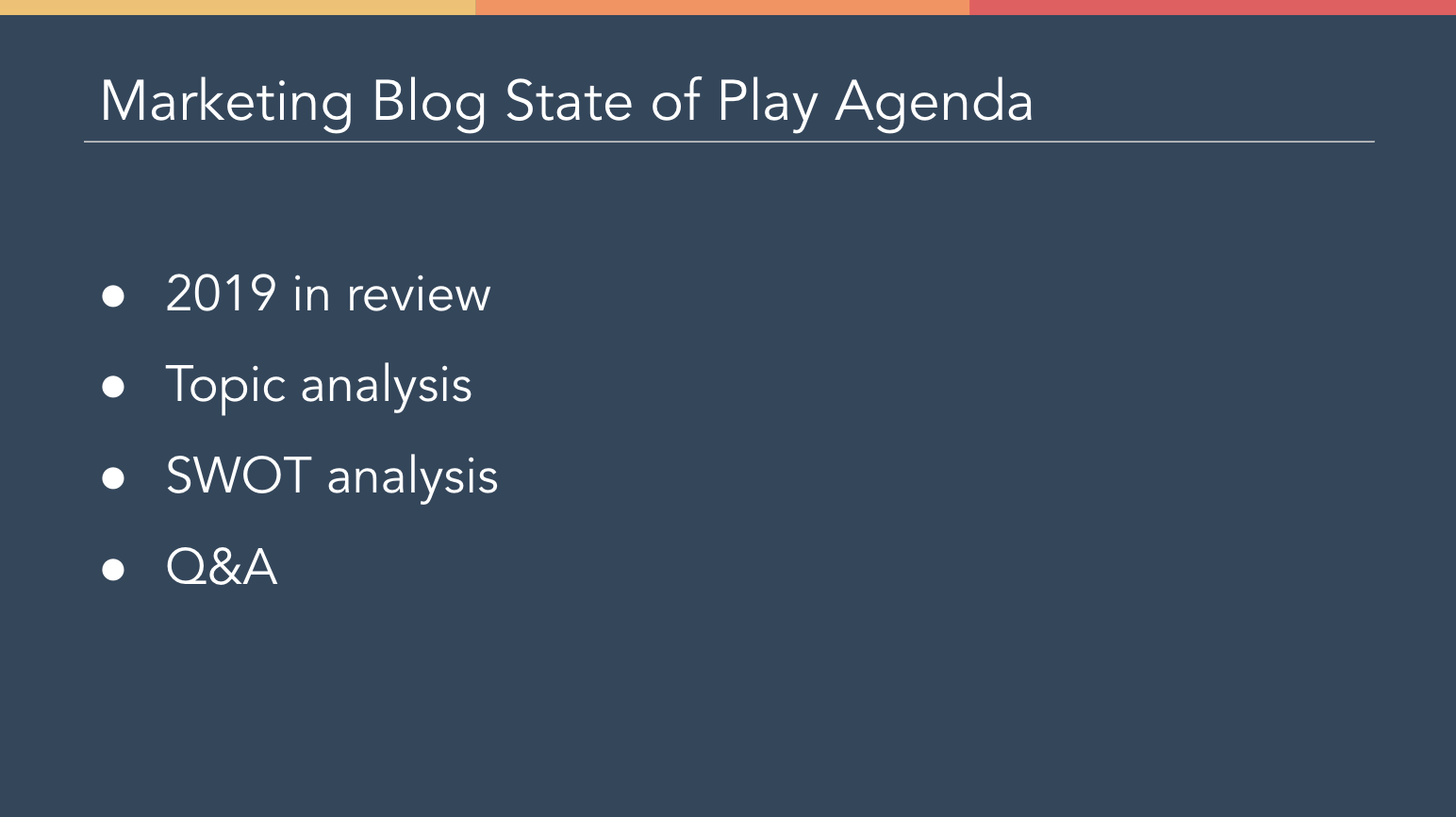
Even with preparation, you're likely to encounter some awkward pauses, technical glitches, and uncomfortable moments. But, we encourage you to embrace these moments, learn from them, and move past them. We're all in this together after all!
If you're just starting out with virtual meetings, we encourage you to be honest with your team that this is a skill you're working on. Practice different techniques to find what works best for you. Ask for feedback from your team on what's working in the context of your meetings and what isn't.
Plus, when you find something that works for you, share it with others so that we can all learn together.
No comments:
Post a Comment