Selling on Instagram just got a lot easier with the launch of Instagram’s shoppable posts feature.
In the past, the only way to connect your followers with your products was through the link in your bio, or links in Instagram Stories, this new feature provides a seamless experience for people to shop products directly from your posts.
Of course, with more than half a billion monthly active users and over half a million advertisers, it was only a matter of time before users could start buying products right from the app!
Ready to get started with selling on Instagram? Here’s everything you need to know about how to create shoppable posts:
Why Your Business Should Be Using Instagram Shoppable Posts
Shoppable posts are Instagram’s next big step in becoming a more business-friendly platform.
Thanks to the new feature, Instagram users can complete their buying journey, from discovery to checkout, without ever leaving the Instagram app.
And with 80% of Instagram’s 800 million users already following an “active shopping business” account (and 200 million users visiting one or more business profiles daily), giving people the ability to shop natively within the Instagram app makes a lot of sense.
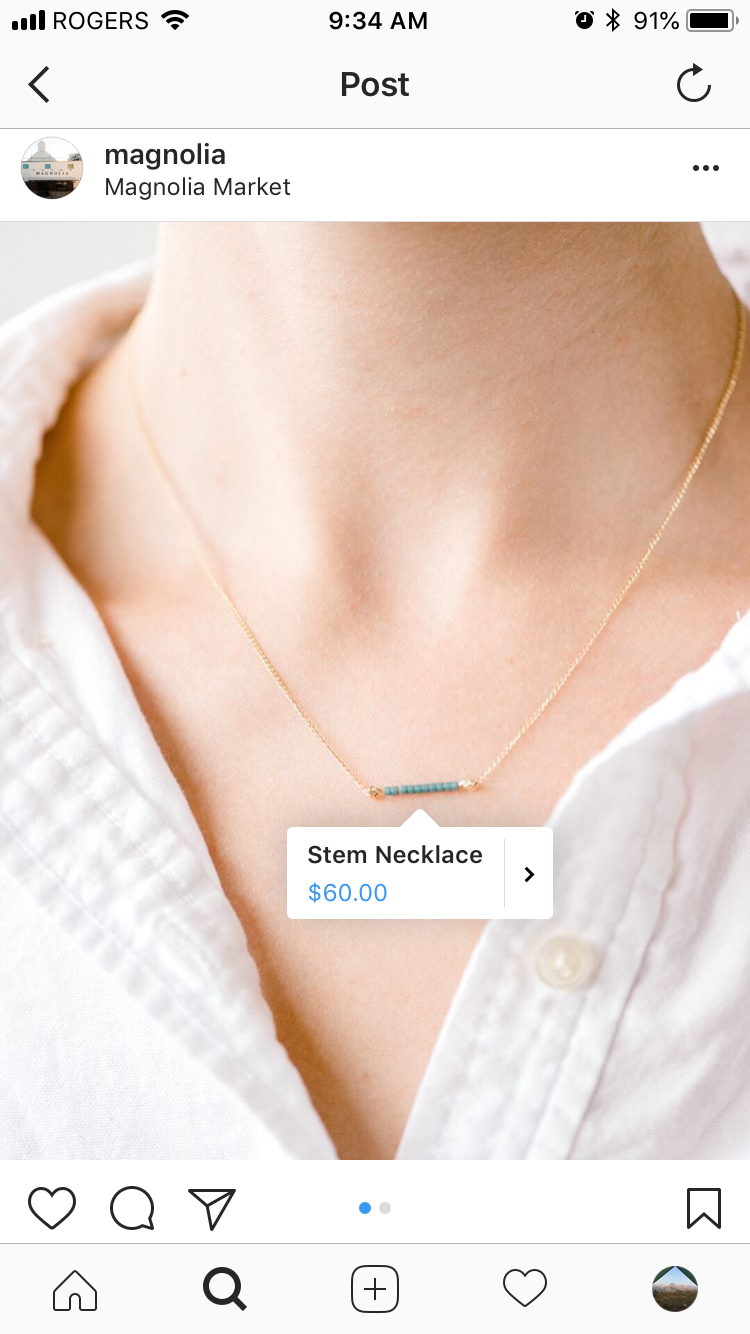
With the new feature, Instagram has made it easier than ever for businesses to reach their consumers, noting “once a business has a product catalog connected to their account, tagging a product is as simple as tagging a person in a post.”
Instagram shoppable posts are marked with a “Tap to View Products” pop-up or small white circle with the shopping bag icon:
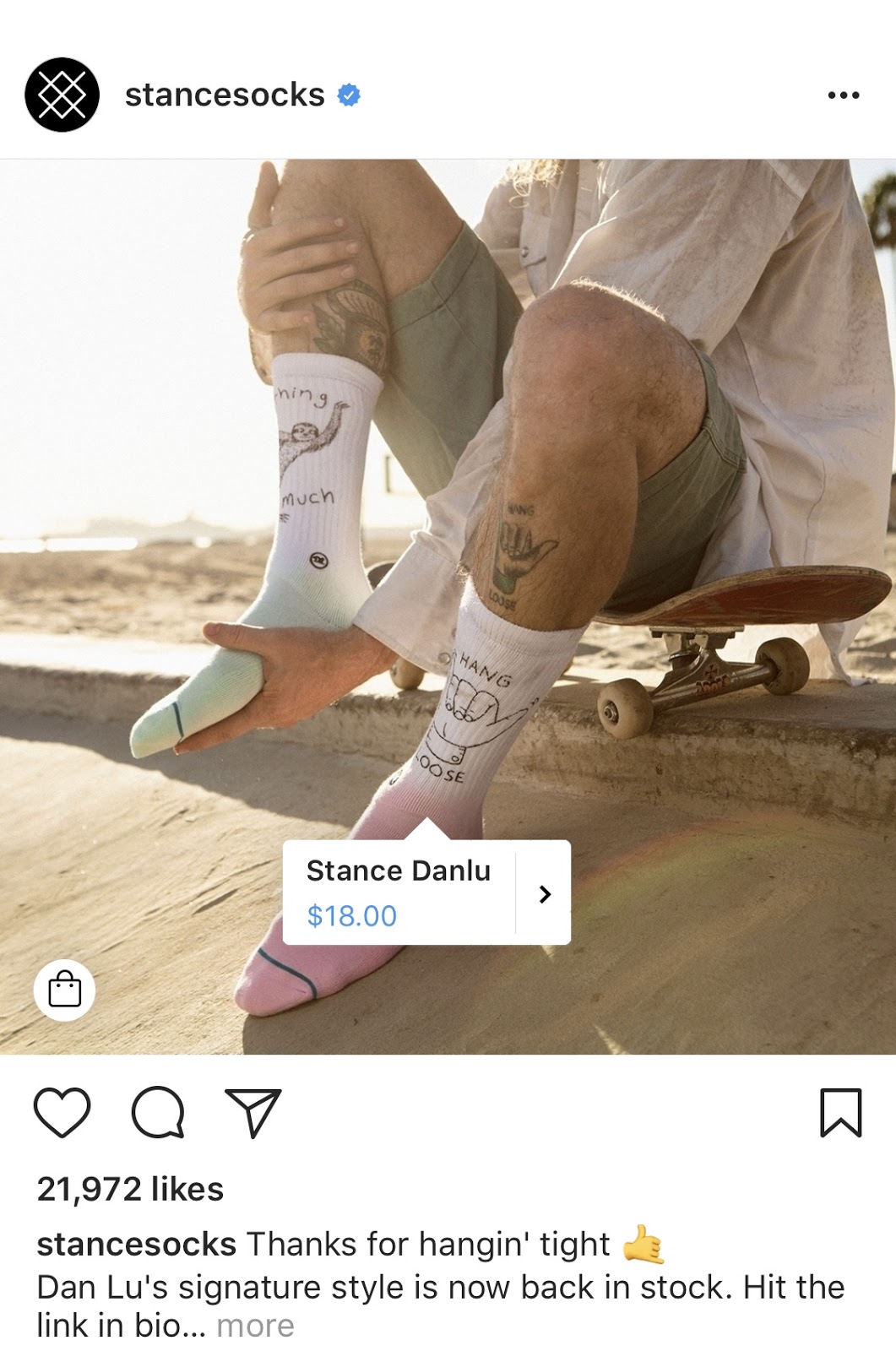
On a business’s Instagram account, Instagram shoppable posts will be marked by a shopping bag icon in the top-right corner. Users will also be able to browse your “Shop” feed directly from your Instagram profile:
At the end of the day, Instagram’s new shoppable posts feature offers an incredible opportunity for businesses to turn their followers into customers.
If you’re a small business or publisher looking for an alternative solution to drive traffic from Instagram, using a feature like Linkin.bio might work best for you. With Linkin.bio, you can send your followers anywhere by linking your Instagram posts to specific product pages, blog posts, or websites.
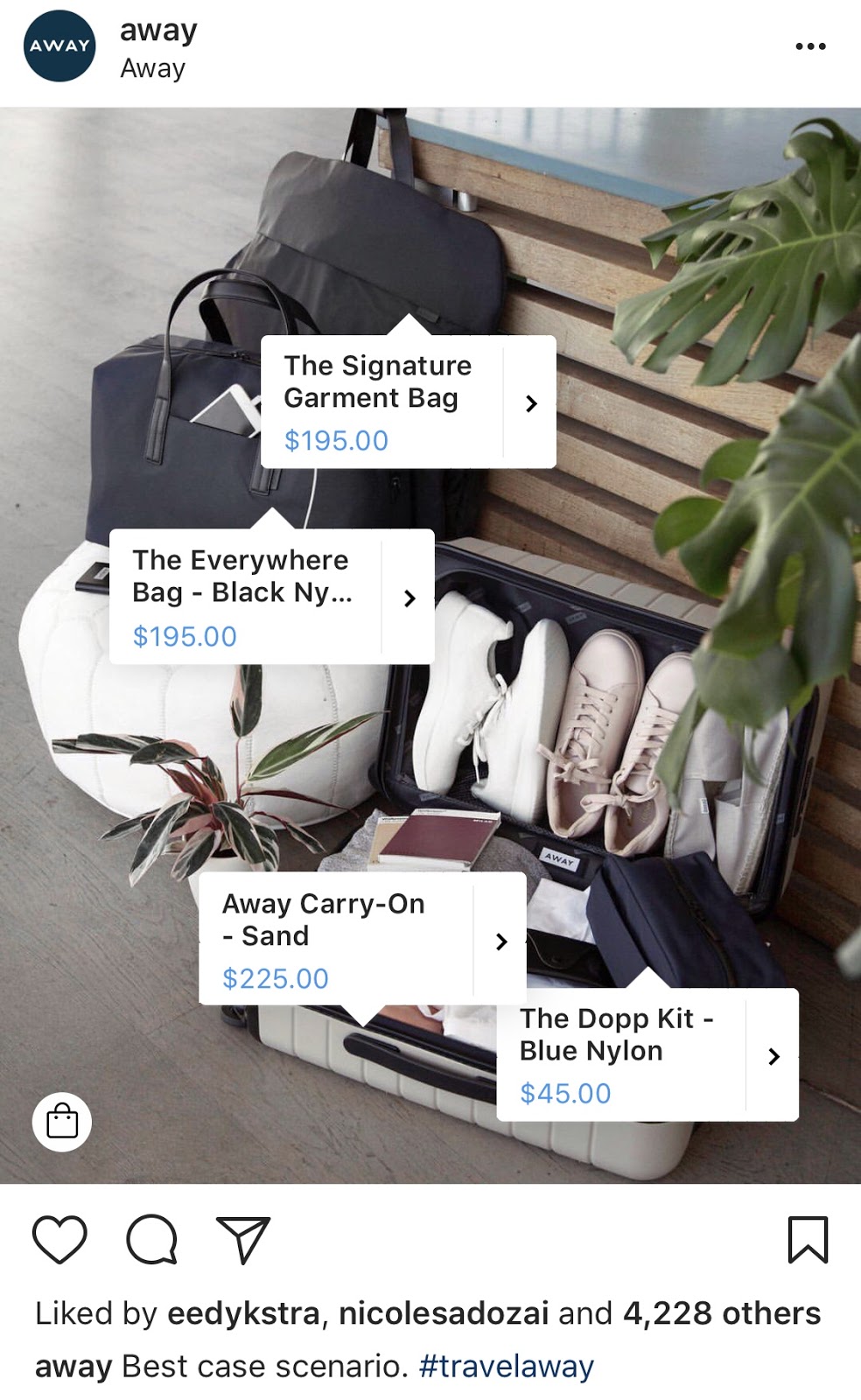
There are a few eligibility requirements you’ll need to check off before you can get started with Instagram shoppable posts:
- 1. You must be located in one of these countries: United States, Canada, Brazil, the United Kingdom, Germany, France, Italy, Spain, or Australia
- 2. You need an Instagram business account
- 3. You must be on the latest version of the Instagram app on either iOS or Android.
- 4. Your business must sell physical goods that comply with Instagram’s merchant agreement and commerce policies.
- 5. Your business profile must be connected to a Facebook catalog. This can be created and managed on Business Manager, directly on your business’s Page on Facebook, or through Shopify or BigCommerce.
If you meet the above requirements, you can simply add the Instagram sales channel to your Shopify or BigCommerce store at no additional cost, and then, once your store is approved, enable the feature by selecting Shopping under Business Settings in the Instagram app.
Here’s how to connect your business profile to a Facebook catalog:
Once you start adding shoppable posts to your feed, let your audience know with an Instagram story! It’s a great way to spread the word and drive more traffic to your posts.
1. Create a Facebook Catalog with Facebook Business Manager.
A Facebook catalog in Facebook Business Manager is essentially a file that contains a list of all the products you want to sell.
To get started, head to the Business Manager account that owns the Facebook Page that’s linked to your Instagram business account.
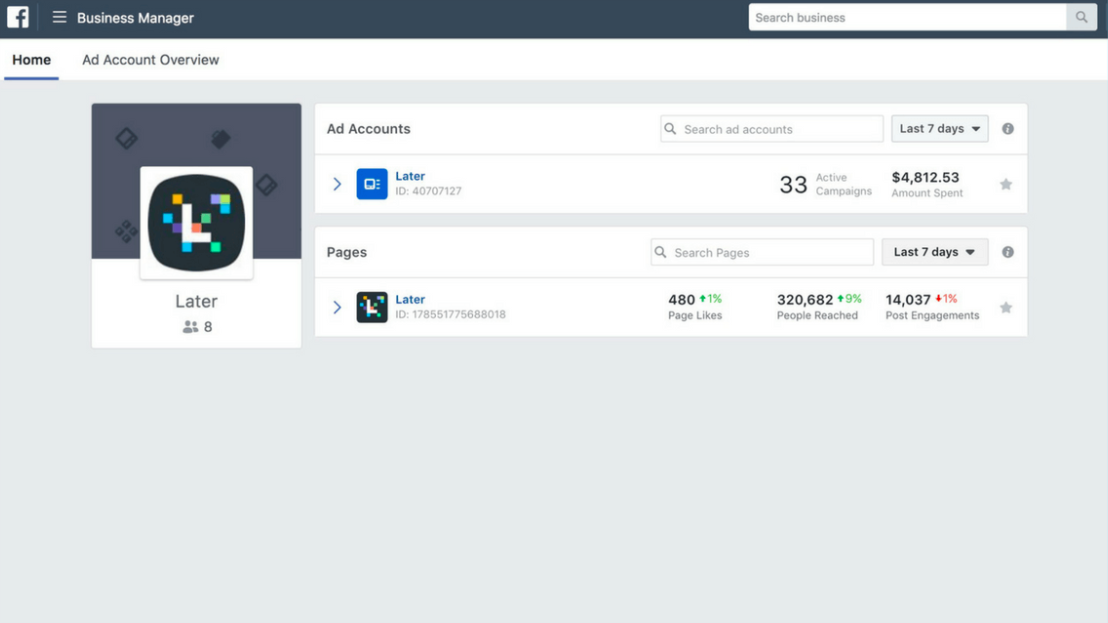
From your Business Manager account, you can create a new catalog or identify an existing catalog you’d like to use.
Start by opening your Business Manager Settings and clicking on People and Assets. Here you’ll find a Catalogs option. Click on “+ Add” and choose Create a New Product Catalog.
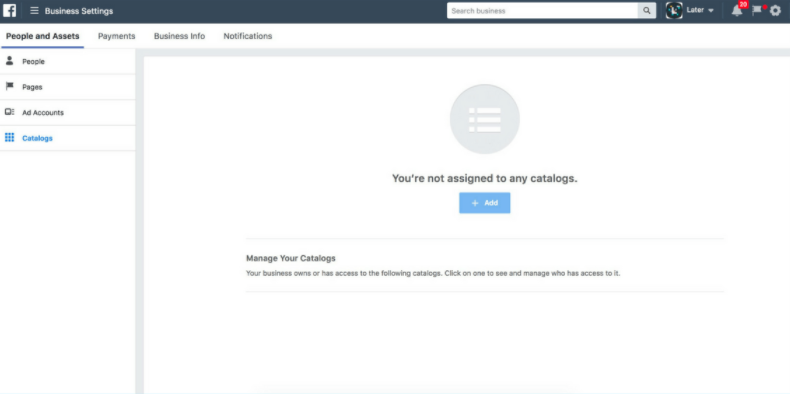
You have to give your product catalog a name and select the types of products you’re adding to your catalog before you can add it to your product feed.
Here’s a Facebook guide on how to do it.
It’s very important to keep your product catalog synced with your Facebook Page, and that your product descriptions and prices are accurate. If you’re running a sale or promotion, make sure your product catalog reflects it.
2. Create a Shop on Facebook with Shopify or BigCommerce.
A second way to connect you Instagram business profile to a Facebook catalog is to do it directly with Shopify or BigCommerce.
Shopify
Before you get started, you need to have the Facebook sales channel (included in all paid Shopify plans) installed on your Shopify store, which creates a Shop tab on your Facebook page that displays your Shopify products.
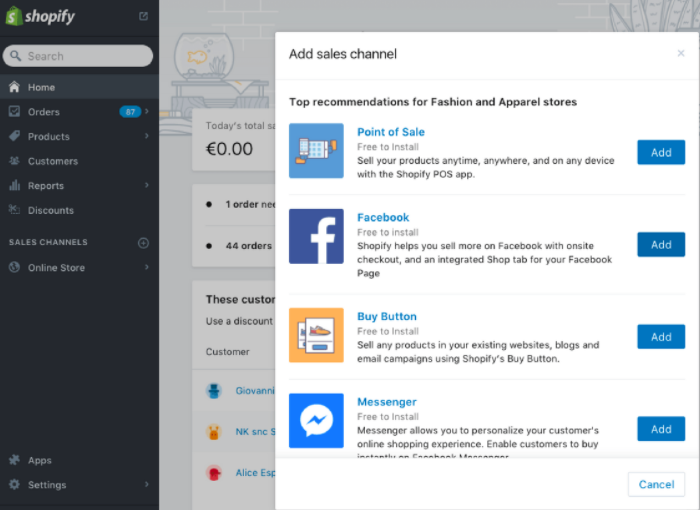
For specific details on how to connect your Facebook page to your Shopify account, you can view the Shopify guide here.
Once you’ve done the above, you can easily add the Instagram sales channel to your Shopify store, which connects the product that you have in Shopify to your Instagram business profile.
To do this, head to your Shopify admin and click to “+” button beside the “Sales channels” heading.
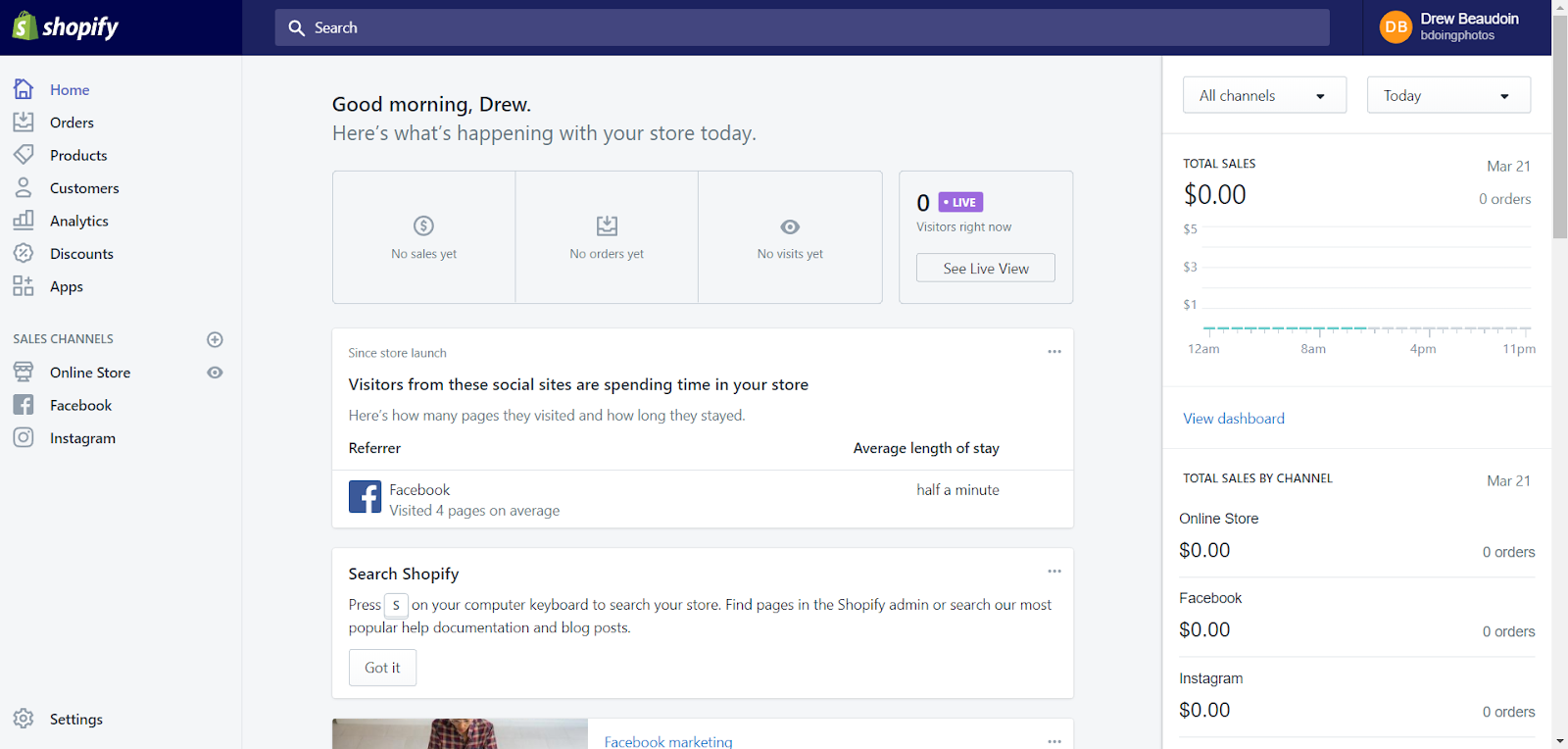
Next, on the “Add sales channel” dialog, click Instagram and then Add channel.
You’ll need to log into your Facebook account page to authenticate your Instagram account in the sales channel.
Once the Instagram sales channel is installed, you can enable the feature by visiting Shopping under Business Settings in the Instagram app.
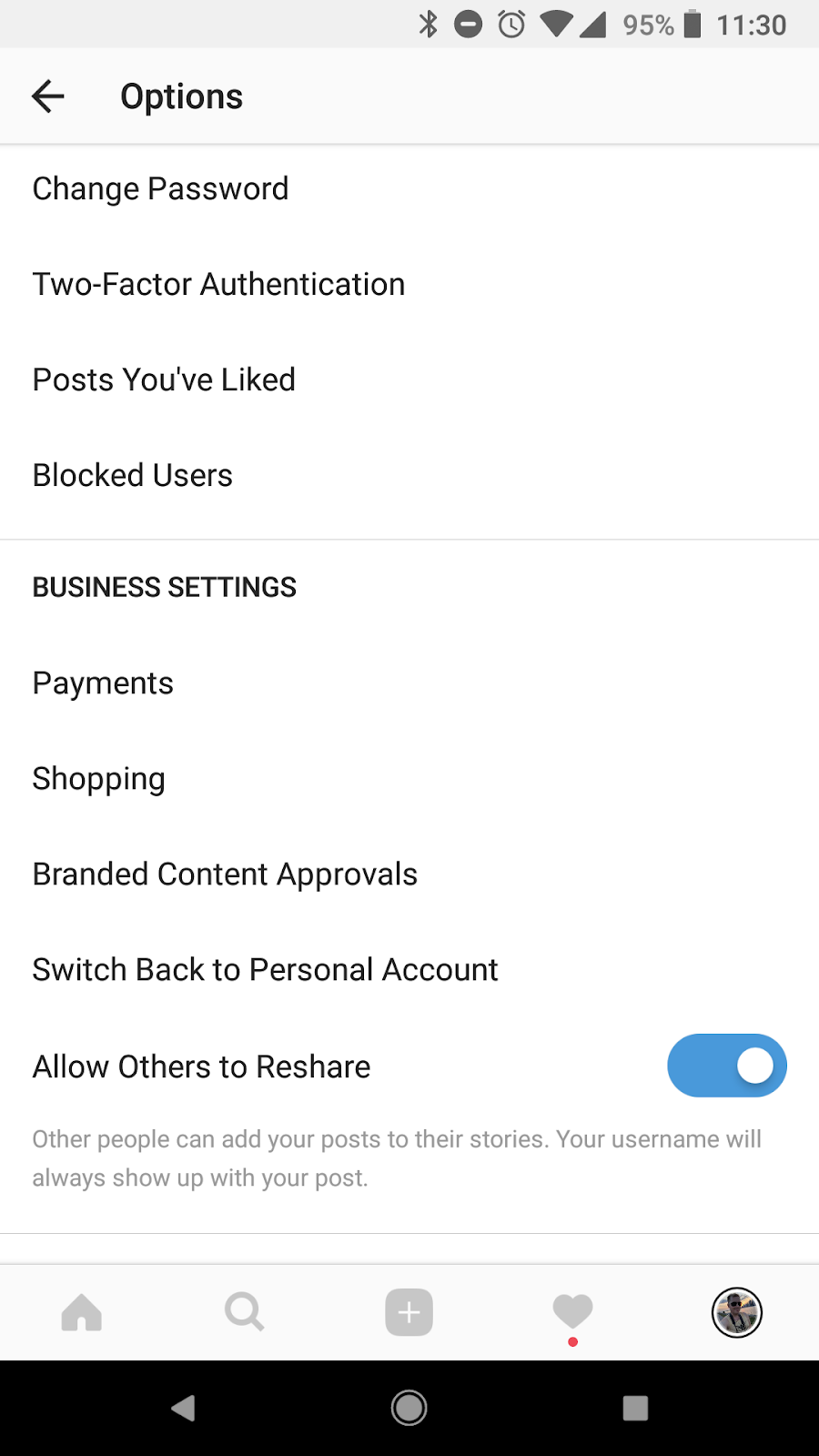
BigCommerce
You can also use BigCommerce to connect your store’s catalogue to your Facebook Page.
Start by opening Channel Manager on your BigCommerce account and clicking Get Started next to Facebook.
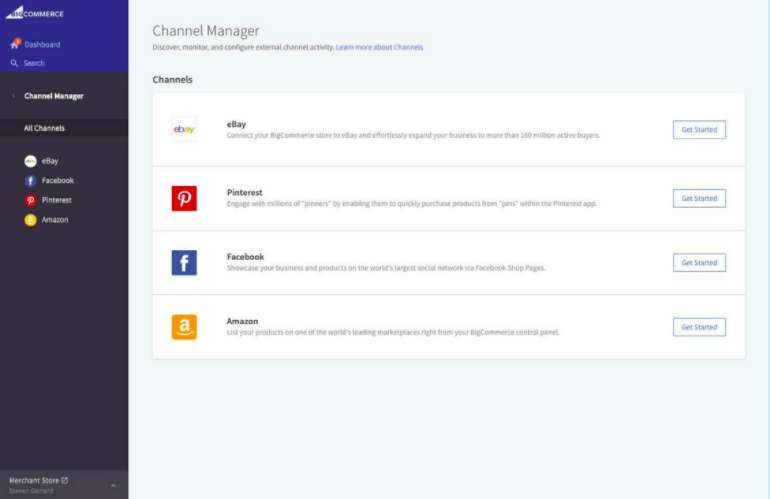
On the next screen, confirm that you’re using a compatible currency, sign up for a Facebook account (if you don’t have one), review the product requirements, then click Get Started.
Next, fill out your details on the Configuration page, including your Business’ contact email, phone number, and the Facebook Page you’d like your Shop to appear on.
Here’s the complete BigCommerce guide on how to it.
Once Facebook approves your catalog, head back to Channel Manager, click Get Started next to Instagram, and confirm that your store meet the necessary requirements.
3. Connect your online shop to your Business’ Instagram Account.
Once you’ve completed the steps above, your account will be reviewed by Instagram before you can access their shoppable posts feature. The approval process can take anywhere from a few hours to a few days according to Instagram. Once you’ve been approved, you will receive a notification letting you know you’re ready to start selling on Instagram.
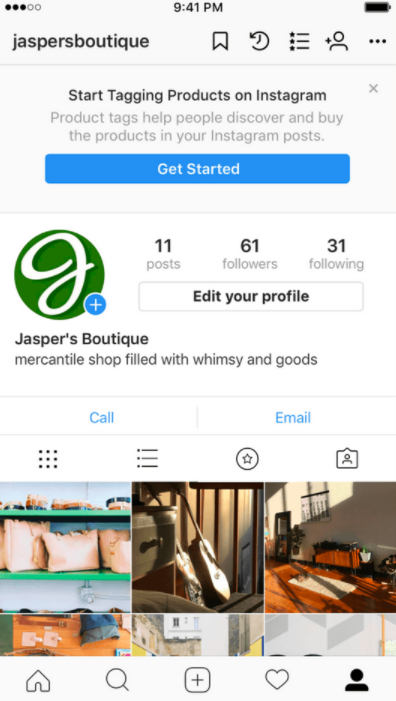
The next step is to connect your product catalog to your Instagram account. Head back to the Shopping section in your Instagram settings and tap on Products.
Here you’ll be able to select a product catalog to connect to your business profile. Once you’re finished, tap Done.
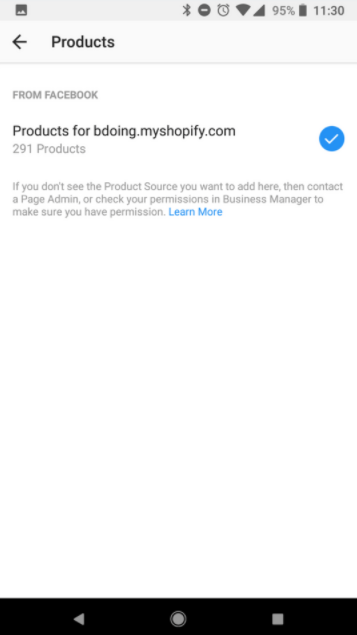
How to Tag Products with Instagram Shoppable Posts
4. Upload the photos you want to tag.
Once you get access to shoppable posts on Instagram and you’ve completed all the steps listed above, adding tags to your posts is super quick and easy!
You’ll begin uploading a photo to Instagram as you would for any other post. After you’ve added your effects and filters, hit “Next.”
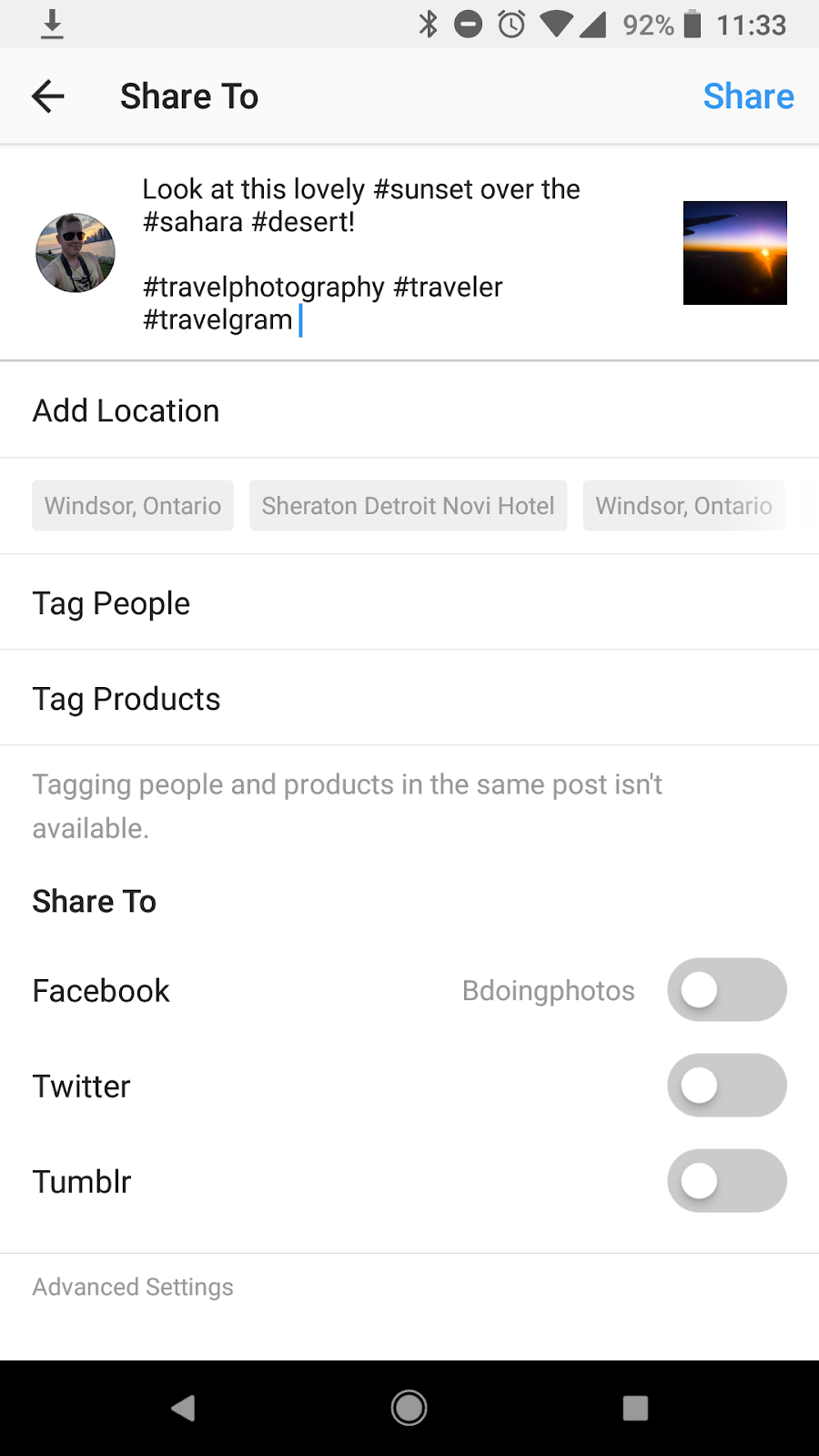
5. On the post settings page, tap Tag Products.
When you have the product feature enabled on your account, you’ll find the option to tag products on the screen where you normally add your caption and other information. Next, enter the names of the products you want to tag, then select them as they appear in the search box.
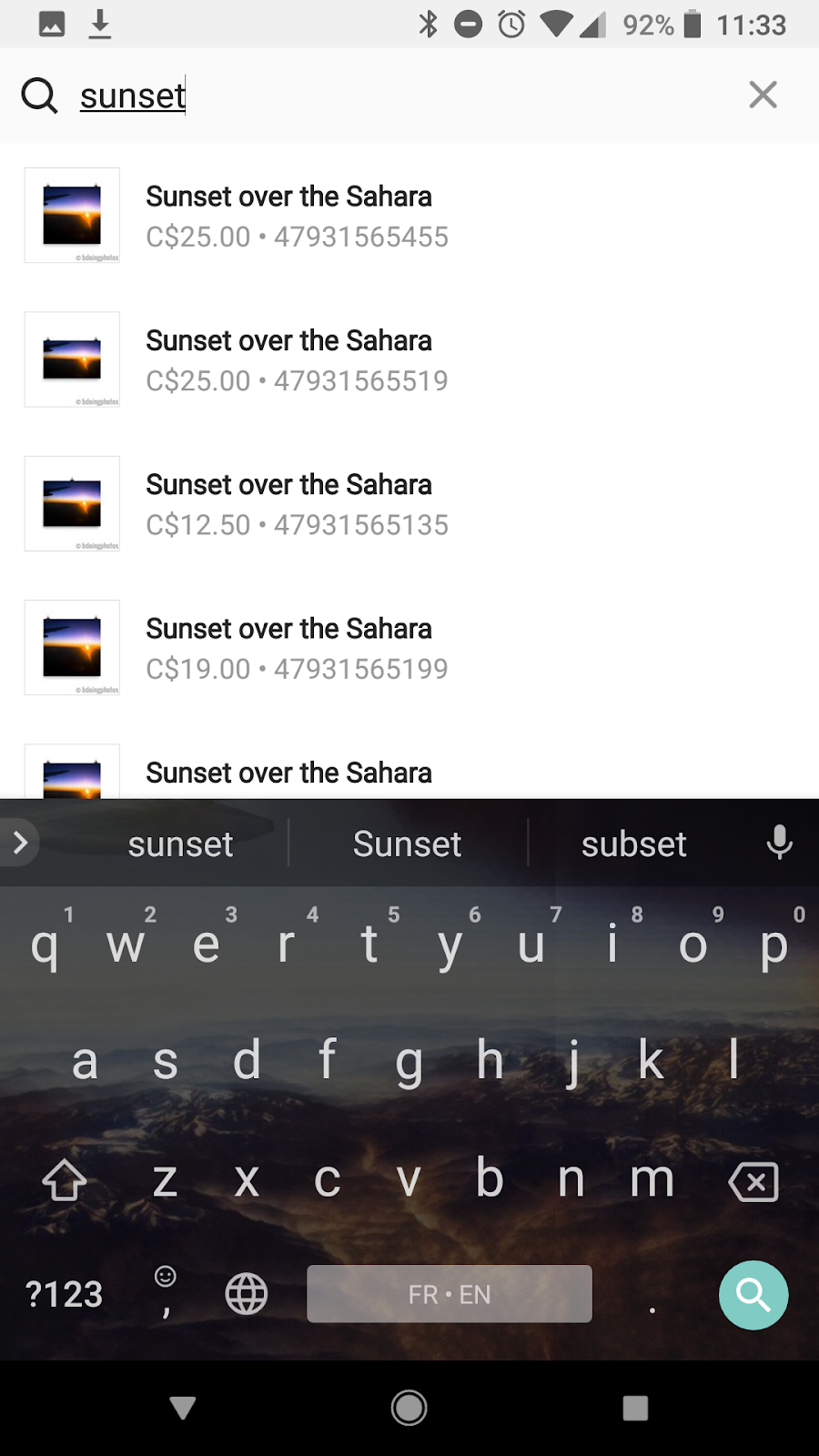
Once you’re finished, tap “Done” and share your post! Here's what the finished product will look like. As you can see, the post will appear like a normal image does in the Instagram feed, but when you tap the image, you'll see a tag for the product that's similar to a tag you'd see for a user.
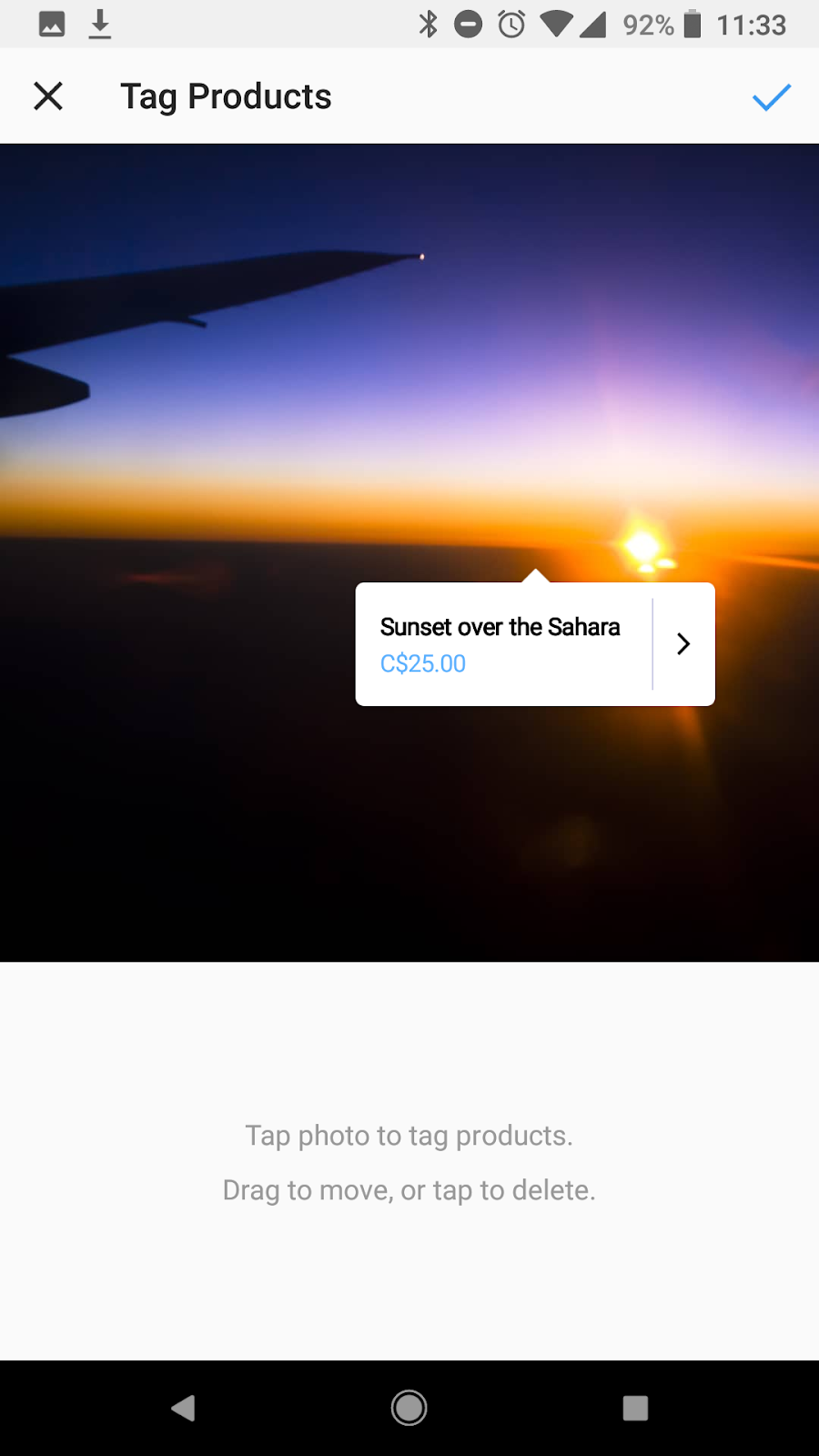
Have an older post that still gets good traction, but doesn't have a Shoppable tag? You can tag products in both new and existing posts from your Instagram business profile. You can also tag up to five products per single image post or 20 products per multi-photo (or “carousel”) post:
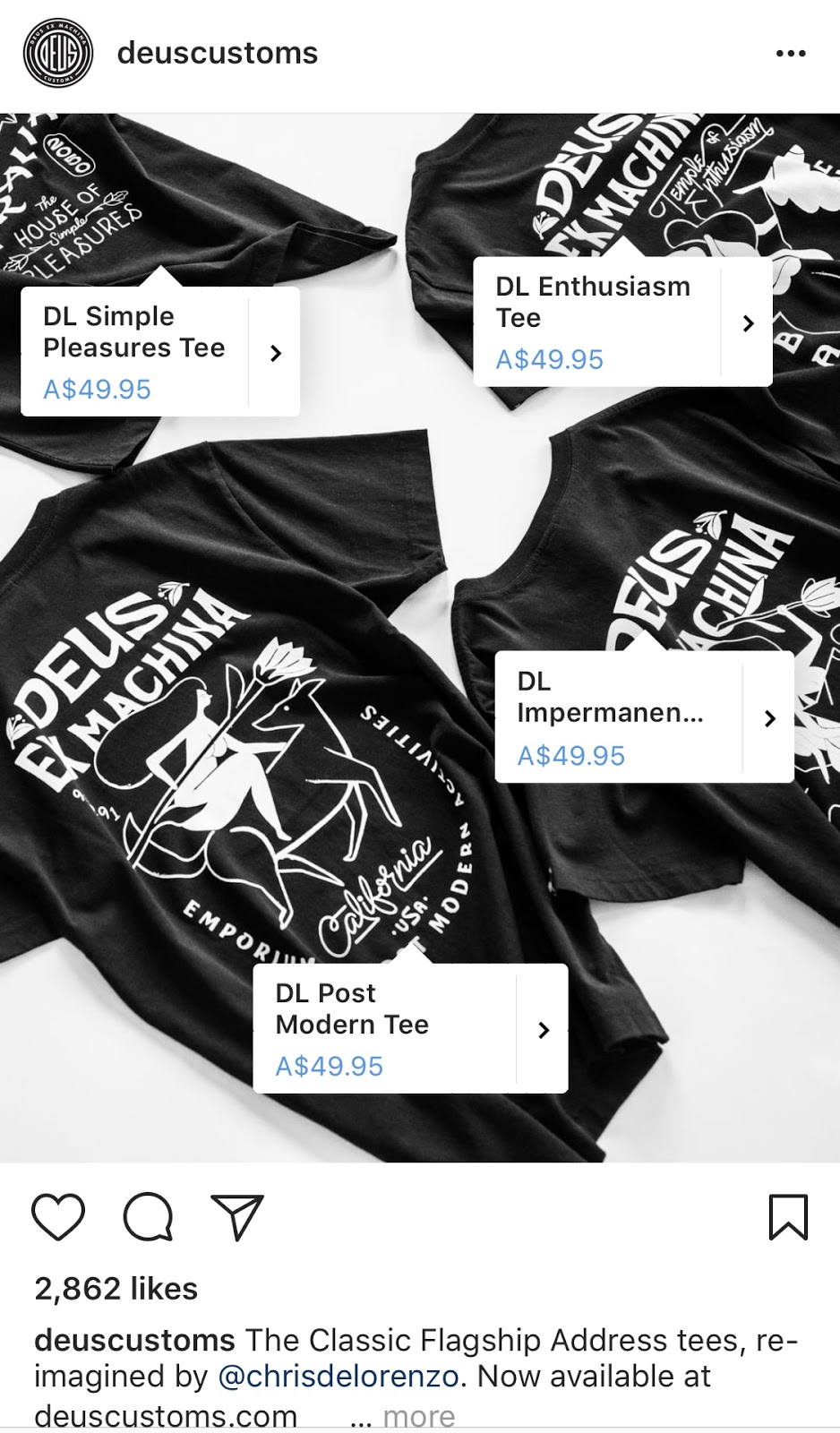
Optimizing Your Posts for Shoppable Purchases
6. Create posts that feel natural to the Instagram feed.
While selling on Instagram is easier than ever, it’s important to remember your audience shouldn’t feel like they are being sold to. Businesses should maintain their current content strategy, incorporating shoppable tags on photos that are a natural fit for their profile.
A great way to organically add shopping tags to your post is by leveraging high-quality UGC. Millennials trust UGC 50% more than other types of media, so it makes sense that these images would work well for shoppable posts.
For example, Madewell recently shared this phoppable post from a fan photo, showing off their summer jeans:
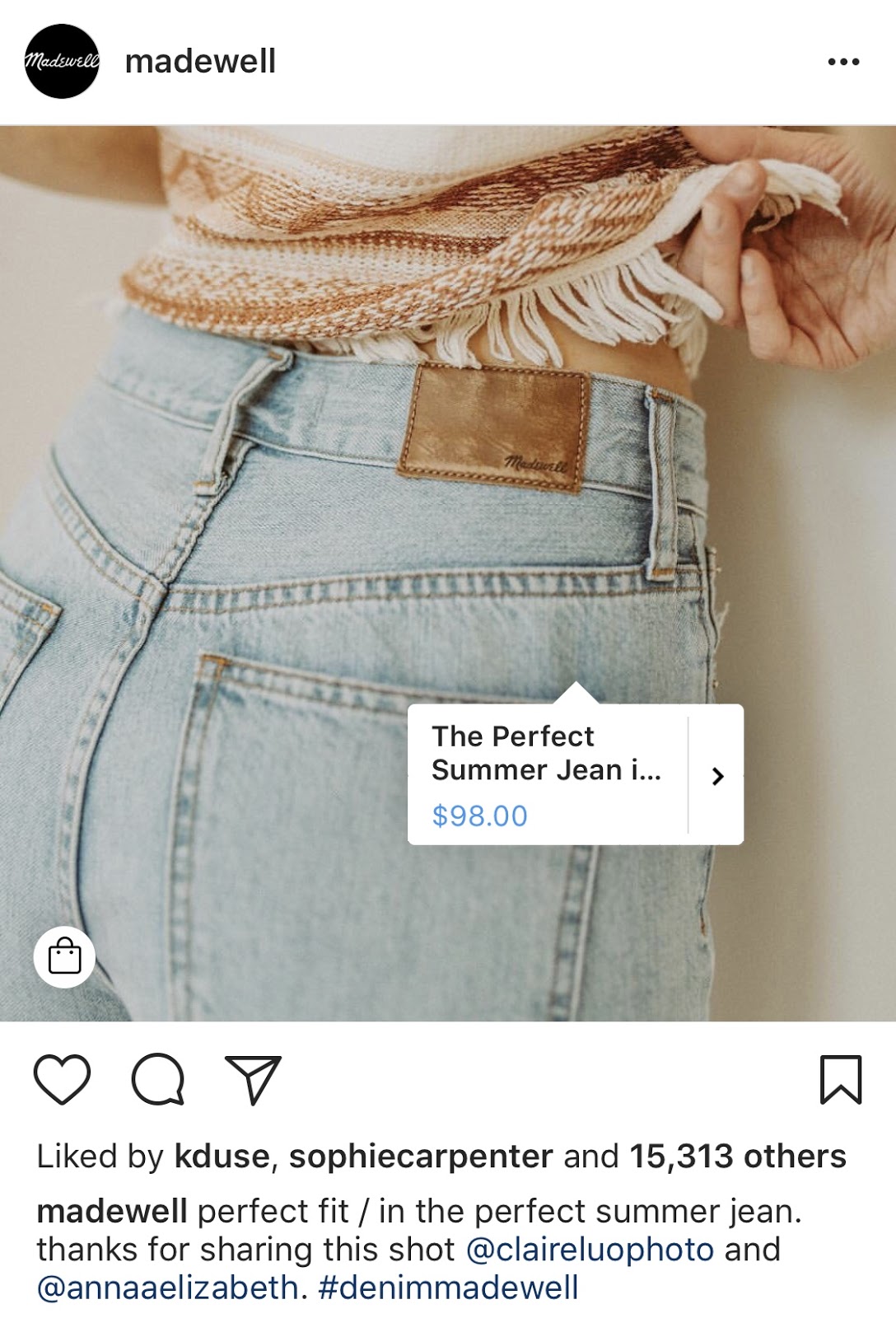
Madewell does a great job at seamlessly incorporating Instagram’s shopping feature into their current strategy, without being too “salesy.”
7. Leverage influencer posts.
You can also optimize your Instagram sales strategy by using influencer posts. Instagram influencer collaborations and sponsorships have nearly replaced traditional ads and are a huge part of a social media strategies today.
Below, popular fashion model Michelle Dee is shown sporting a Herschel Supply suitcase on the company’s profile:
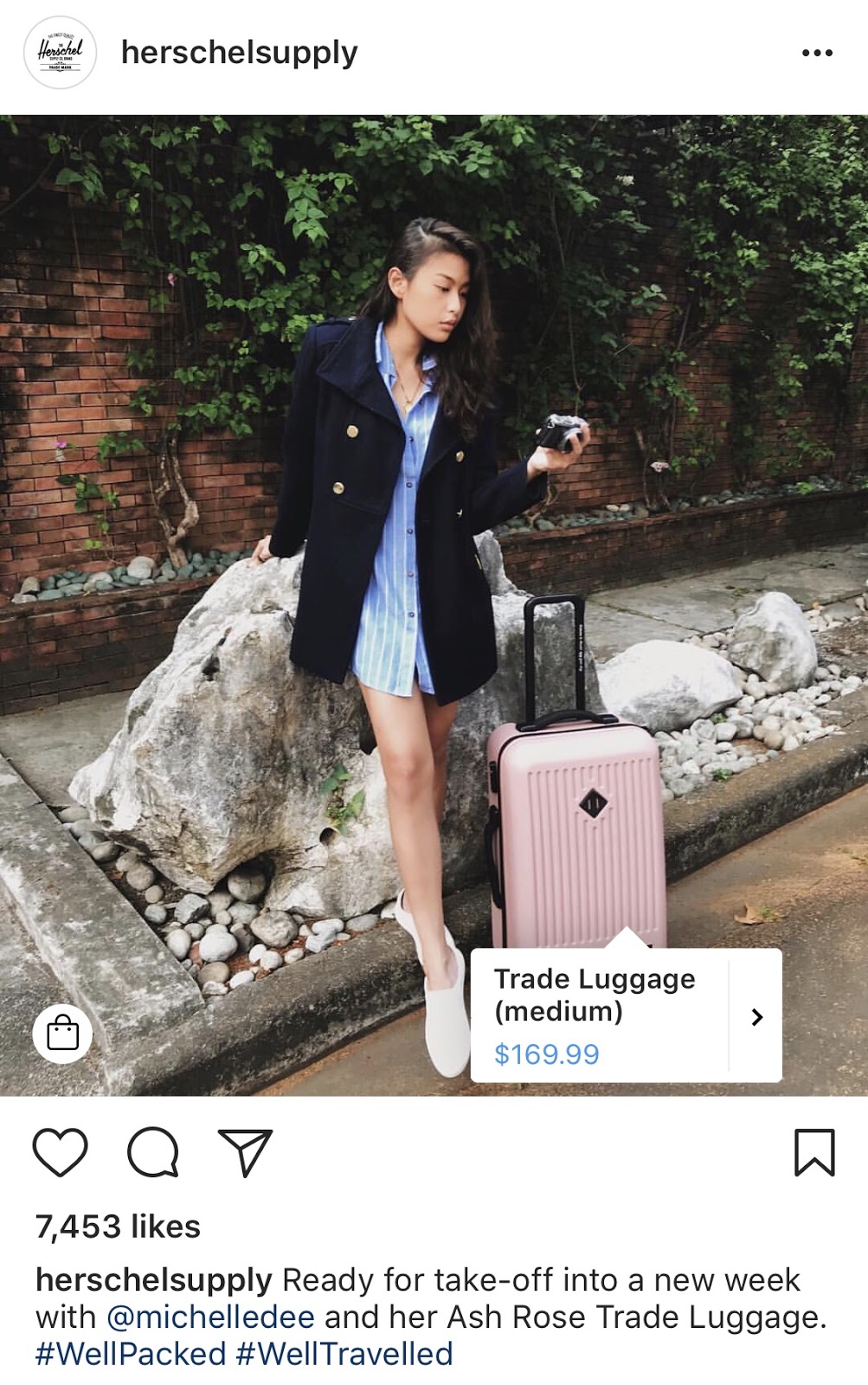
An Instagram influencer’s stamp of approval goes a long way and is a great strategy to drive sales from your Instagram shoppable posts!
8. Optimize your post with tags and hashtags.
Lastly, including multiple shopping tags in your photos will help your audience explore and browse through your products quickly. You can also try adding shopping tags to carousel posts to test their performance again single-photo posts.
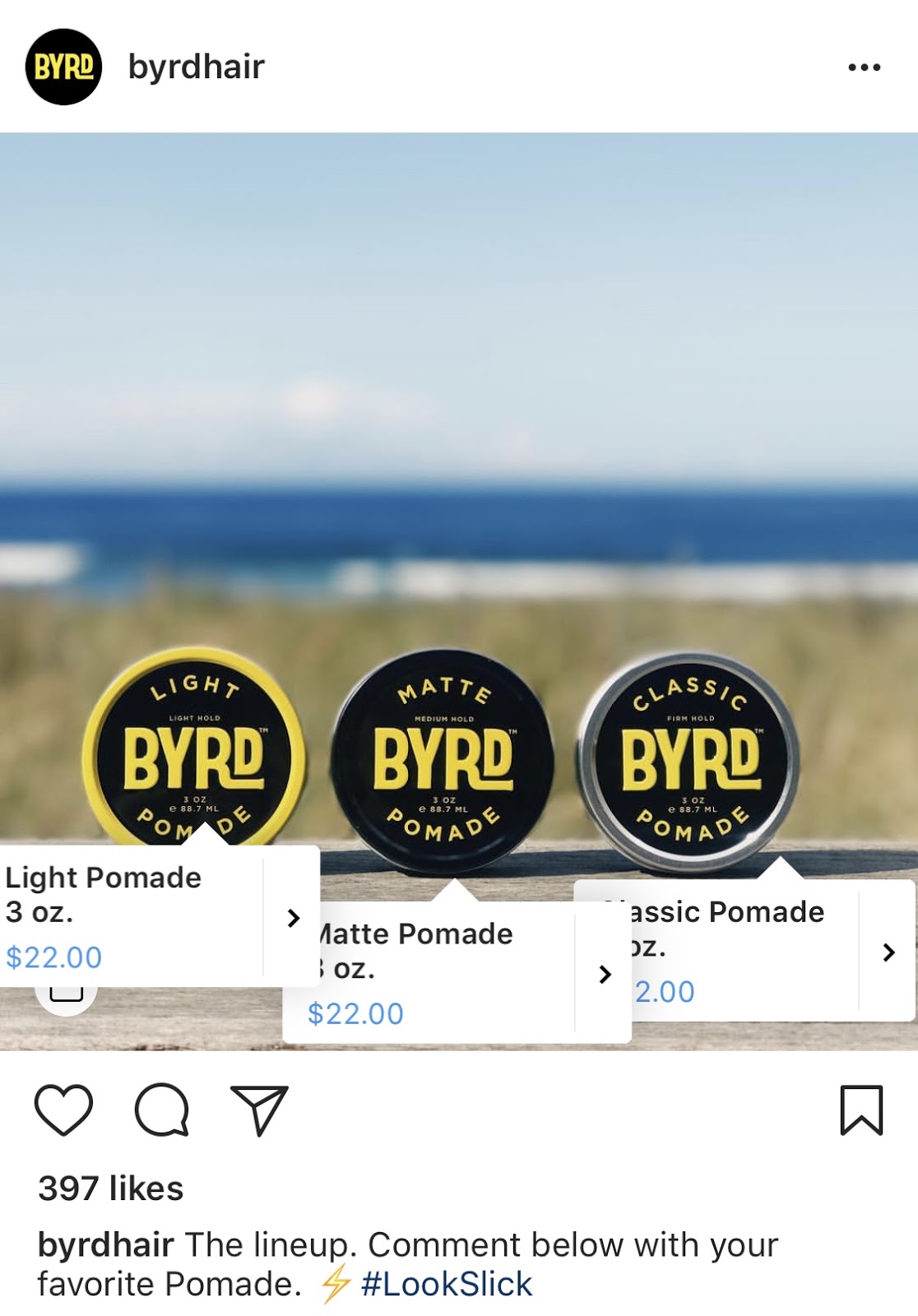
9. Activate the Shop tab on your Instagram profile.
Create at least nine shoppable posts to activate the “Shop” tab on your Instagram profile! This will group all your shoppable posts under one tab for easy shopping and product discovery.
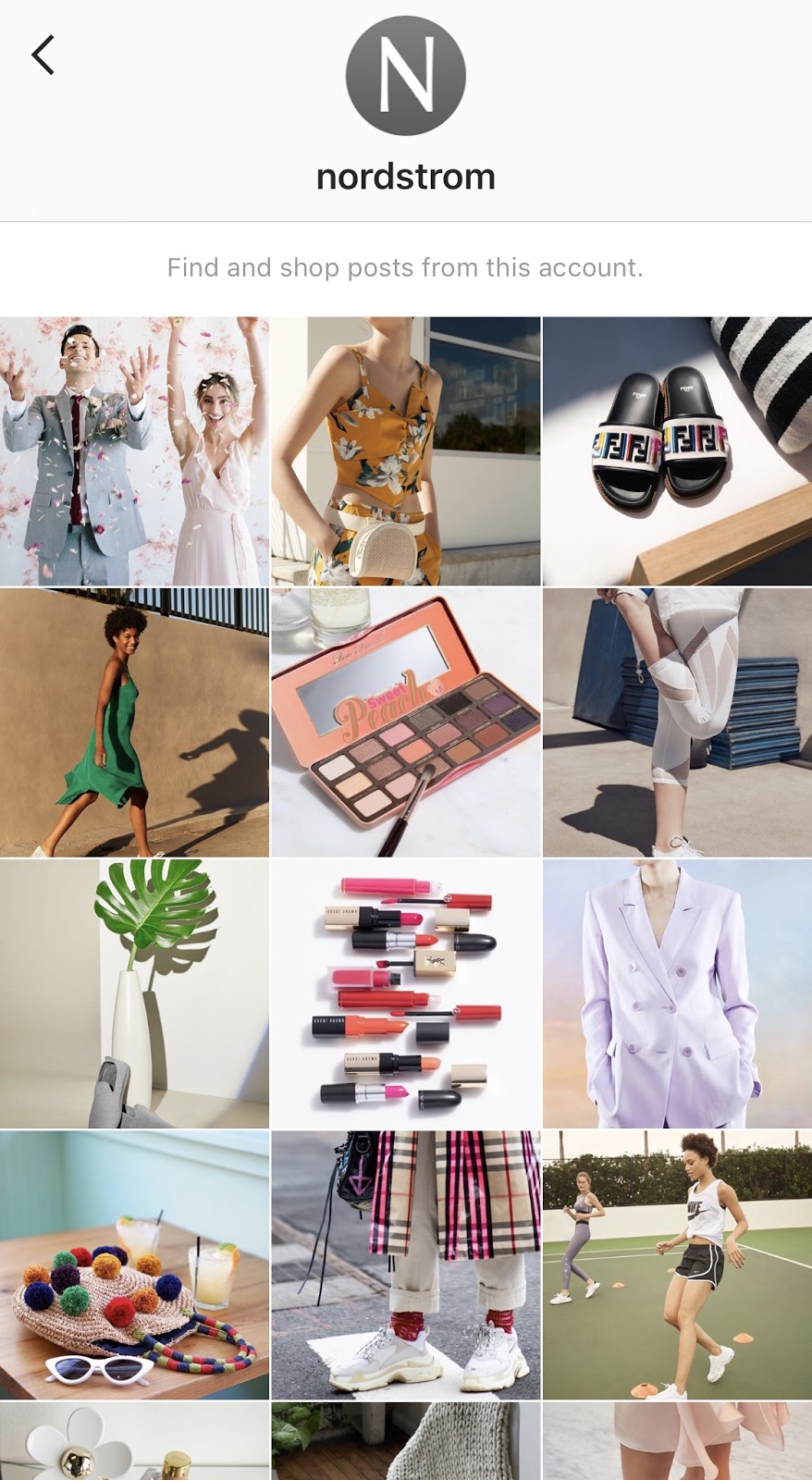
Measuring the Results of your Shoppable Posts
Instagram business accounts also have access to analytics for their shoppable posts, including how many people viewed product information or clicked-through to its product page. This information is super helpful in determine what type of products (and product tags) resonate with your Instagram followers, or where there might be a disconnect in the buyer’s journey.
As with all of your social media marketing efforts, performance data should be measured to see what drove the best results (and why), and then used to inform future posts.
Once your business begins selling on Instagram, it’s important to keep experimenting with images, copy, shopping tags per post, or any other factors that may contribute to your Instagram sales success.
No matter what type of products you sell, delving into your Instagram analytics allows you to understand your audience’s wants, improves your content, and ultimately helps you drive more traffic and sales.
No comments:
Post a Comment