Having an idea is one thing; executing on it is another entirely.
Ideas come to us in all shapes and sizes, in all levels of importance, and at all different times of day. Sometimes, we get inspired by something we read online and want to capture it and comment on it. Other times, we come up with an idea out of nowhere and want to jot it down, or say it out loud into our phones before we forget it.
When we have these ideas, it's far too easy to forget them or let them slip through the cracks -- especially if we don't have a system for organizing them. Thankfully, there are some amazing tools out there that can help us track and organize ideas in all different situations.
Here are the best tools out there for organizing your ideas -- including note-taking tools, visual organization tools, collaboration tools, and general organization tools.
The Best Note-Taking Tools
1) Evernote
Price: Free for Basic, $24.99/yr. for Plus, or $49.99/yr. for Premium
Evernote is one of the better-known apps for note-taking and organizing information. I most often use it for organizing research and interview notes, drafting blog posts and ebooks, saving articles to read later, and storing important information -- like my favorite code snippets -- for easy access.
The best part about it is that it syncs across all your devices. So if you think of your next big campaign idea when you're out with friends, all you have to do is whip out your smartphone, open Evernote, and either jot down your idea, record your idea with its audio recording feature, or even take a picture.
It also has a number of free add-on products that make saving stuff to Evernote easier, like their Chrome extension Evernote Web Clipper that lets you save texts, links, and images you see online into your Evernote account with one click.
Image Credit: Focusalot
Like what you see? Here's another blog post we wrote on how using Evernote can simplify a marketer's life.
2) Microsoft OneNote
Price: Free
Similar to Evernote, Microsoft Onenote lets you take notes and share them across all your devices. The kicker is that you need to be a Microsoft user: In order to access OneNote, your device has to have Microsoft Office installed or have access to the OneNote website. Also, unlike Evernote, it doesn't have an audio recording capability.
If that's not a problem for you, OneNote can be a powerful tool. It lets you take and organize notes and import documents and images, including PDFs. Another cool feature? If you send or forward emails to me@onenote.com from your account, they'll go straight into your notebook.
There are a number of apps that connect directly with OneNote, too. One of my favorites is their integration with Feedly, which is a news aggregator app: You can save articles to OneNote directly from Feedly with one click.
Image Credit: SnapFiles
The Best Visual Organization Tools
3) Trello
Price: Free for Basic, $8.33/user/mo. for Business Class, or $20.83/user/yr. for Enterprise
Trello is a well-known app that's especially good for tracking and visualizing the progress of your ideas. Using their card-based layout, you can create a card for every idea and then jot notes in there, organize these ideas into categories or lists, create task lists and checklists within cards, color-code them, attach files, and so on. To track the progress of that idea, simply drag and drop the card into a new location.
For example, I used to drag and drop blog post ideas among columns, which I named "Idea Backlog," "In Queue," "Research/Interview Stage," "Draft in Progress," "In Editorial," "Scheduled," and "Published." Okay fine, the last one was called "DUNZO." To each her own.
Image Credit: Cloud Coach
4) MindMeister
Price: Free
If you're looking for more of a mind mapping tool for brainstorming and planning, MindMeister is a great choice. It has plenty of diagram templates to choose from, along with a built-in icon library to make organizing easier (and more fun). It is entirely web-based, though, so the interface isn't quite as flexible as an app, and you'll need working internet to access your mind maps.
If you want to share your mind maps with others, you can share them publicly and/or collaborate with colleagues on them in real time. In the screenshot below, you'll notice the chat feature open at the bottom.
Image Credit: MindMeister
5) XMind
Price: Free for Basic, $8.33/user/mo. for Business Class, or $20.83/user/yr. for Enterprise
While MindMeister is a great basic mind mapping tool, if you're looking for something more professional, then XMind might be perfect for you. John Halko, mechanical design lead at prototyping company Oat Foundry, uses XMind to “organize everything from business strategies to product needs and specifications.”
It offers cloud storage and automatically syncs across your Macs and PCs instead of existing entirely on the web, like MindMeister does. Plus, their recently redesigned interface is beautiful and intuitive. It has a plethora of predesigned templates and themes to choose from, along with an icon library.
If you're using one of the more advanced versions, you can map out the progress of different tasks using what they call a Gantt Chart -- including start and end dates, assignee, priority, and progress. You can also use their Timeline feature to show events in chronological order to track milestones and schedules of different projects.
Image Credit: XMind
6) Pinterest
Price: Free
Finally, if you're just looking to organize ideas and inspiration, Pinterest is a simple, fun, and social way to do it in a visually pleasing way.
When you're brainstorming ideas for a piece of marketing content or a campaign, you might use Pinterest to save articles, visual content, or other useful pieces of information you find on the internet. That way, when you're writing the post or looking for inspiration, you can go back to your boards. Another way to use Pinterest is to save images and other visual content for social media you can pull from at any point -- like prepping for vacation.
Here's an example of someone who uses Pinterest to collect design ideas and inspiration:
The Best Collaboration Tools
7) Google Docs
Price: Free
While Google Docs can be a great note-taking tool thanks to its familiar, document-style layout, its best features are the ones related to collaborating with others. It's super easy to share files, and multiple people can edit the same file -- even at the same time and in real time. Watch this video to learn more about how to share using Google Docs:
There are a few, lesser-known features in Google Docs related to collaboration. For example, if you want to ask questions about, make notes in, or highlight changes you've made in a Google Doc you're working on, you can leave comments directly in the document. The comments can act as a conversation thread, as people can reply to them and carry on a conversation.
Another example? The Revision History feature lets you see all of the changes you and someone else has ever made in a Google Doc, and when. Read about the awesome, lesser-known features of Google Docs here.
(HubSpot customers: Did you know HubSpot integrates with Google Docs? Learn more here.)
8) Basecamp
Price: Free for Individual Account, $29/mo. for Team Account, $79/mo. for Team Account with Clients
There are a lot of collaborative project management tools out there, but Basecamp is one of the best out there for managing projects, groups, and client work. It works really well for communication around teams and projects. Plus, the user interface is simple, intuitive, and easy to navigate.
When you want to discuss projects and share files, you can use either the instant chat feature or forum-style messaging. The calendar function lets you schedule appointments, events, and milestones. The to-do list feature lets you list out shared team tasks -- and, within each task, you can create a series of to-dos and assign them to individual team members, or leave them open for people to assign themselves.
Image Credit: filehorse
9) Box
Price: $5/mo./user for Starter, $15/mo./user for Business, Individual Pricing Plans for Enterprise
If you're less interested in detailed collaboration and more into file sharing, Box is a great cloud-based platform where you can store, share, and manage all your company's files. It's private and secure, too, so any confidential business information you want to share can be stored safely. Plus, it's accessible across all your devices, including mobile and tablet.
While its file-sharing features are the most well-known, you can also collaborate with colleagues using the commenting, @mention-ing, and task assignment features. This is a great help in cutting down on email. If you want to stay updated on what's happening with specific content, you can also choose to get notifications every time someone uploads, edits, comments, or downloads something.
Finally, Box integrates with a number of apps you may already use regularly, like HubSpot (learn more here), Google Apps, Okta, Slack, and over 1,400 more. Here's a promotional video right from the source that'll give you some insight into their value proposition:
General Organization Tools
10) Gmail
Price: Free
A lot of ideas, resources, and sources of inspiration are inevitably going to come at you through email -- and it's far too easy for these emails to get lost in your inbox. For many of us, our emails become our to-do lists, in a way. Some of our emails are threads around a pending projects, while others are ideas your boss sends you that you don't want to forget.
So, in addition to another organization tool, it's really helpful to organize your email account in a way that makes it easy to find and sort through those emails. Thanks to Gmail's labeling system and multiple inbox features, there are some great options for organizing your emails.
- The Multiple Inboxes feature lets you create new, mini inboxes alongside your primary inbox to organize your inbox into multiple sections based on email type. Click here for step-by-step instructions.
- The Special Stars labeling feature, alongside Multiple Inboxes, is my personal favorite: You can set up multiple inboxes to organize emails into categories, like "Needs Action/Reply," "Awaiting Reply," or "Delegated," and then use "special stars" (i.e. one of Gmail's labeling systems) to easily stick different emails into their appropriate inboxes with one click. Click here for step-by-step instructions. (Bonus: Achieving and maintaining inbox zero is also part of this methodology.
(Read this blog post to learn about more tools for organizing your email inbox.)
11) Diigo
Price: Free for Basic, $7/yr. for Social, $40/yr. or $5/yr. for Standard, $59/yr. or $6/mo. for Professional
If you want to organize your ideas by highlighting passages on webpages, adding sticky notes, and sharing with friends, then give Diigo a try. It's a social bookmarking website that lets you tag and save online resources like webpages, and then highlight and add notes to the sections on those resources and webpages that inspire you or that you'd like to comment on. For example, if you see a website design you like and want to share it with a colleague along with comments, you can capture the page, mark it up, and share it.
Using the Outliner feature, you can organize your links, references, and notes to create a simple but structured research base. Here's a video from Diigo that shows you how it works:
Which tools do you use to organize your ideas? Share with us in the comments.
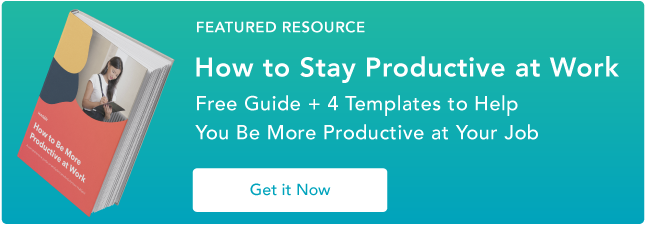
No comments:
Post a Comment